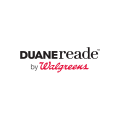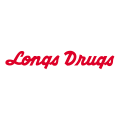Walgreens Job Application |
|
The guide on this page details how to complete the Walgreens job application. The online application allows an applicant to review and apply for numerous potential job opportunities (in multiple locations). Examples of available positions include cashier, photo center associate, cosmetics salesperson, supervisor, manager, assistant manager, pharmacy technician, and more.
Note: If you would rather apply in-person, go to your nearest store location and inquire within. You will be required to fill out the application using the in-store computer.
Apply Online
Step 1 – Begin by going to main careers site.
Step 2 – Click “Career Areas” and then make a selection. For the sake of this guide – “In Store” will be selected (for these instructions) –

Step 3 – Once the correct page has been accessed, press the “Apply Online” link in the center of the page.

Step 4 – In order to have the ability to begin the formal application process, the applicant must register an account. If the applicant already has an account they may log in by entering their SSN (Social Security Number) to the left. Otherwise, click the “Register” link to create a new account.

Step 5 – Fill in the required profile information:

Step 6 – The applicant will then be taken to the “Job Opportunities” page. The applicant may enter a zip code, city or state to access locations closest to their needs.Check the appropriate box with regard to the preferred position.
Note: Use the drop down box to provide information regarding how far the applicant is willing to travel for work.

Step 7 – Click the box next to any of the locations with the yellow “Apply Now” link next to them. Select all of the stores that the applicant is willing to work for (in order to simultaneously apply to multiple locations).

Step 8 – The applicant will then be taken to a “Welcome” page where they must review information within the EEO links (and any remaining information on the page). Click Continue button to move to the next section.

Step 9 – The applicant must review the AAP information. Once the information has been reviewed, click continue.

Step 10 – The applicant will next be taken to a page where they may enter their information so that they may apply electronic consent (signature). Enter your name/last four digits of your SSN, and then click “Electronic Signature.”

Step 11 – Enter all required contact information into the fields provided on the page. Click the “Continue Application” link.

Step 12 – Expectations for Performance – This company requires that the applicant agree to specific procedures in order to gain employment. The applicant shall be prompted through and must read and select their answers.

Step 13- The next section will request your availability for work. Answer all of the required information.

Step 14 – Provide up to three(3) unrelated references.

Step 15 – Educational Background – Answer the questions (yes or no) and click continue.


Step 16 – Select which languages you are able to speak.

Step 17 – The applicant will be guided through any additional questions. Answer each set of questions.

Step 18 – Voluntary Self-Identification of Disability – Read the section and indicate whether or not, according to the list provided, that the applicant has a disability according to the list provided.

Step 19 – Reasonable Accommodations Notice – Read all of the information in this section and list any reasonable accommodations needed so that the applicant would be able to complete the job tasks properly.

Step 20 – Complete the application by signing it with your electronic signature.